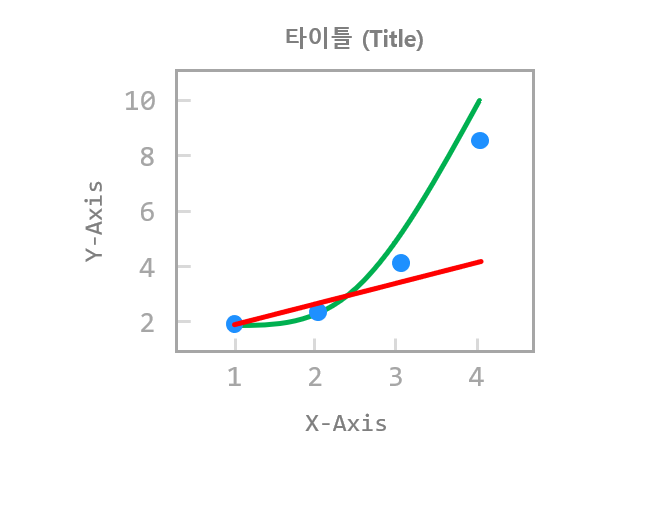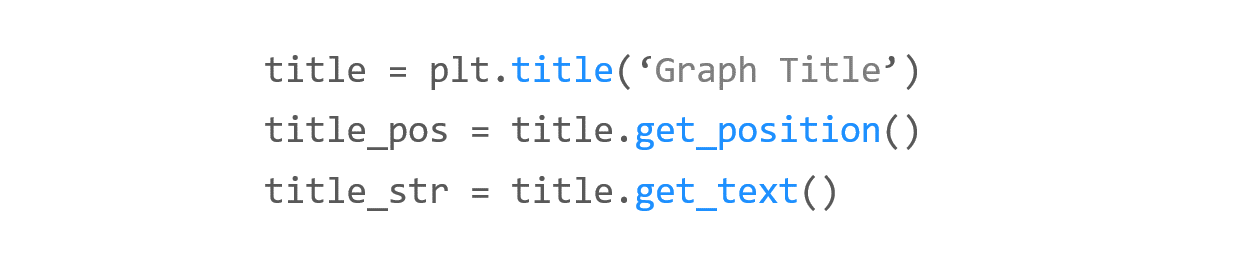Contents
- Matplotlib Tutorial - 파이썬으로 데이터 시각화하기
- Matplotlib 설치하기
- Matplotlib 기본 사용
- Matplotlib 숫자 입력하기
- Matplotlib 축 레이블 설정하기
- Matplotlib 범례 표시하기
- Matplotlib 축 범위 지정하기
- Matplotlib 선 종류 지정하기
- Matplotlib 마커 지정하기
- Matplotlib 색상 지정하기
- Matplotlib 그래프 영역 채우기
- Matplotlib 축 스케일 지정하기
- Matplotlib 여러 곡선 그리기
- Matplotlib 그리드 설정하기
- Matplotlib 눈금 표시하기
- Matplotlib 타이틀 설정하기
- Matplotlib 수평선/수직선 표시하기
- Matplotlib 막대 그래프 그리기
- Matplotlib 수평 막대 그래프 그리기
- Matplotlib 산점도 그리기
- Matplotlib 3차원 산점도 그리기
- Matplotlib 히스토그램 그리기
- Matplotlib 에러바 표시하기
- Matplotlib 파이 차트 그리기
- Matplotlib 히트맵 그리기
- Matplotlib 여러 개의 그래프 그리기
- Matplotlib 컬러맵 설정하기
- Matplotlib 텍스트 삽입하기
- Matplotlib 수학적 표현 사용하기
- Matplotlib 그래프 스타일 설정하기
- Matplotlib 이미지 저장하기
- Matplotlib 객체 지향 인터페이스 1
- Matplotlib 객체 지향 인터페이스 2
- Matplotlib 축 위치 조절하기
- Matplotlib 이중 Y축 표시하기
- Matplotlib 두 종류의 그래프 그리기
- Matplotlib 박스 플롯 그리기
- Matplotlib 바이올린 플롯 그리기
- Matplotlib 다양한 도형 삽입하기
- Matplotlib 다양한 패턴 채우기
- Matplotlib 애니메이션 사용하기 1
- Matplotlib 애니메이션 사용하기 2
- Matplotlib 3차원 Surface 표현하기
- Matplotlib 트리맵 그리기 (Squarify)
- Matplotlib Inset 그래프 삽입하기
Tutorials
- Python Tutorial
- NumPy Tutorial
- Matplotlib Tutorial
- PyQt5 Tutorial
- BeautifulSoup Tutorial
- xlrd/xlwt Tutorial
- Pillow Tutorial
- Googletrans Tutorial
- PyWin32 Tutorial
- PyAutoGUI Tutorial
- Pyperclip Tutorial
- TensorFlow Tutorial
- Tips and Examples
Matplotlib 타이틀 설정하기¶
matplotlib.pyplot 모듈의 title() 함수를 이용해서 그래프의 타이틀 (Title)을 설정할 수 있습니다.
이 페이지에서는 그래프의 타이틀을 표시하고 위치를 조절하는 방법, 그리고 타이틀의 폰트와 스타일을 설정하는 방법에 대해 알아봅니다.
Keyword: plt.title(), loc, pad, 그래프 제목, 스타일, 위치, 여백
■ Table of Contents
1) 기본 사용¶
예제¶
import matplotlib.pyplot as plt
import numpy as np
x = np.arange(0, 2, 0.2)
plt.plot(x, x, 'bo')
plt.plot(x, x**2, color='#e35f62', marker='*', linewidth=2)
plt.plot(x, x**3, color='forestgreen', marker='^', markersize=9)
plt.tick_params(axis='both', direction='in', length=3, pad=6, labelsize=14)
plt.title('Graph Title')
plt.show()
title() 함수를 이용해서 그래프의 타이틀을 ‘Graph Title’로 설정했습니다.
결과는 아래와 같습니다.
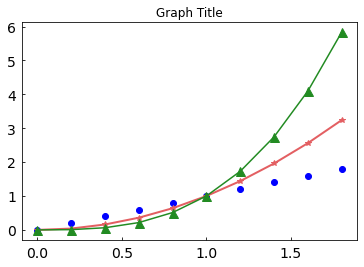
Matplotlib 타이틀 설정하기 - 기본 사용¶
2) 위치와 오프셋 지정하기¶
예제¶
import matplotlib.pyplot as plt
import numpy as np
x = np.arange(0, 2, 0.2)
plt.plot(x, x, 'bo')
plt.plot(x, x**2, color='#e35f62', marker='*', linewidth=2)
plt.plot(x, x**3, color='forestgreen', marker='^', markersize=9)
plt.tick_params(axis='both', direction='in', length=3, pad=6, labelsize=14)
plt.title('Graph Title', loc='right', pad=20)
plt.show()
plt.title() 함수의 loc 파라미터를 ‘right’로 설정하면, 타이틀이 그래프의 오른쪽 위에 나타나게 됩니다.
{‘left’, ‘center’, ‘right’} 중 선택할 수 있으며 디폴트는 ‘center’입니다.
pad 파라미터는 타이틀과 그래프와의 간격을 포인트 단위로 설정합니다.
결과는 아래와 같습니다.
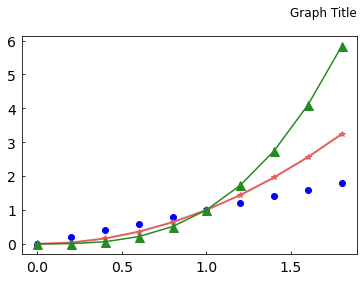
Matplotlib 타이틀 설정하기 - 위치와 오프셋 지정하기¶
3) 폰트 지정하기¶
예제¶
import matplotlib.pyplot as plt
import numpy as np
x = np.arange(0, 2, 0.2)
plt.plot(x, x, 'bo')
plt.plot(x, x**2, color='#e35f62', marker='*', linewidth=2)
plt.plot(x, x**3, color='forestgreen', marker='^', markersize=9)
plt.tick_params(axis='both', direction='in', length=3, pad=6, labelsize=14)
plt.title('Graph Title', loc='right', pad=20)
title_font = {
'fontsize': 16,
'fontweight': 'bold'
}
plt.title('Graph Title', fontdict=title_font, loc='left', pad=20)
plt.show()
fontdict 파라미터에 딕셔너리 형태로 폰트 스타일을 설정할 수 있습니다.
‘fontsize’를 16으로, ‘fontweight’를 ‘bold’로 설정했습니다.
‘fontsize’는 포인트 단위의 숫자를 입력하거나 ‘smaller’, ‘x-large’ 등의 상대적인 설정을 할 수 있습니다.
‘fontweight’에는 {‘normal’, ‘bold’, ‘heavy’, ‘light’, ‘ultrabold’, ‘ultralight’}와 같이 설정할 수 있습니다.
Matplotlib의 텍스트 설정에 대한 내용은 이 링크를 참고하세요.
결과는 아래와 같습니다.
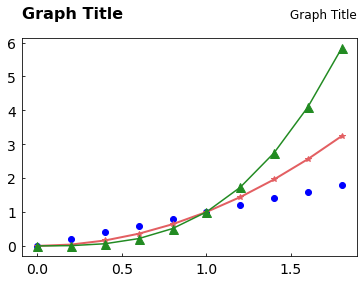
Matplotlib 타이틀 설정하기 - 폰트 지정하기¶
4) 타이틀 얻기¶
예제¶
import matplotlib.pyplot as plt
import numpy as np
x = np.arange(0, 2, 0.2)
plt.plot(x, x, 'bo')
plt.plot(x, x**2, color='#e35f62', marker='*', linewidth=2)
plt.plot(x, x**3, color='forestgreen', marker='^', markersize=9)
plt.tick_params(axis='both', direction='in', length=3, pad=6, labelsize=14)
title_right = plt.title('Graph Title', loc='right', pad=20)
title_font = {
'fontsize': 16,
'fontweight': 'bold'
}
title_left = plt.title('Graph Title', fontdict=title_font, loc='left', pad=20)
print(title_left.get_position())
print(title_left.get_text())
print(title_right.get_position())
print(title_right.get_text())
plt.show()
(0.0, 1.0)
Graph Title
(1.0, 1.0)
Graph Title
plt.title() 함수는 타이틀을 나타내는 Matplotlib text 객체를 반환합니다.
get_position()과 get_text() 메서드를 사용해서 텍스트 위치와 문자열을 얻을 수 있습니다.