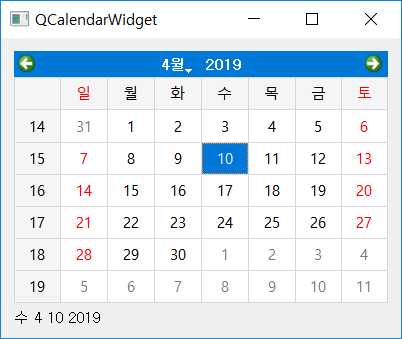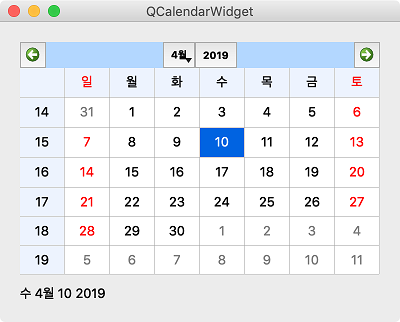Contents
- PyQt5 Tutorial - 파이썬으로 만드는 나만의 GUI 프로그램
- 1. PyQt5 소개 (Introduction)
- 2. PyQt5 설치 (Installation)
- 3. PyQt5 기초 (Basics)
- 4. PyQt5 레이아웃 (Layout)
- 5. PyQt5 위젯 (Widget)
- QPushButton
- QLabel
- QCheckBox
- QRadioButton
- QComboBox
- QLineEdit
- QLineEdit (Advanced)
- QProgressBar
- QSlider & QDial
- QSplitter
- QGroupBox
- QTabWidget
- QTabWidget (Advanced)
- QPixmap
- QCalendarWidget
- QSpinBox
- QDoubleSpinBox
- QDateEdit
- QTimeEdit
- QDateTimeEdit
- QTextBrowser
- QTextBrowser (Advanced)
- QTextEdit
- QTableWidget
- QTableWidget (Advanced)
- 6. PyQt5 다이얼로그 (Dialog)
- 7. PyQt5 시그널과 슬롯 (Signal&Slot)
- 8. PyQt5 그림 그리기 (Updated)
- 9. PyQt5 실행파일 만들기 (PyInstaller)
- 10. PyQt5 프로그램 예제 (Updated)
- ▷ PDF ebook
Tutorials
- Python Tutorial
- NumPy Tutorial
- Matplotlib Tutorial
- PyQt5 Tutorial
- BeautifulSoup Tutorial
- xlrd/xlwt Tutorial
- Pillow Tutorial
- Googletrans Tutorial
- PyWin32 Tutorial
- PyAutoGUI Tutorial
- Pyperclip Tutorial
- TensorFlow Tutorial
- Tips and Examples
QCalendarWidget¶
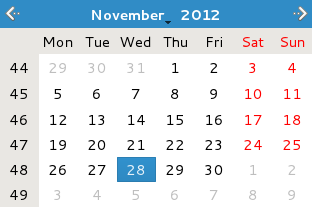
QCalendarWidget을 이용해서 사용자가 날짜를 선택할 수 있도록 달력을 표시할 수 있습니다.
달력은 월 단위로 표시되고, 처음 실행될 때 현재의 연도, 월, 날짜로 선택되어 있습니다.
자세한 내용은 QCalendarWidget 공식 문서에서 확인할 수 있습니다.
예제¶
## Ex 5-13. QCalenderWidget.
import sys
from PyQt5.QtWidgets import QApplication, QWidget, QLabel, QVBoxLayout, QCalendarWidget
from PyQt5.QtCore import QDate
class MyApp(QWidget):
def __init__(self):
super().__init__()
self.initUI()
def initUI(self):
cal = QCalendarWidget(self)
cal.setGridVisible(True)
cal.clicked[QDate].connect(self.showDate)
self.lbl = QLabel(self)
date = cal.selectedDate()
self.lbl.setText(date.toString())
vbox = QVBoxLayout()
vbox.addWidget(cal)
vbox.addWidget(self.lbl)
self.setLayout(vbox)
self.setWindowTitle('QCalendarWidget')
self.setGeometry(300, 300, 400, 300)
self.show()
def showDate(self, date):
self.lbl.setText(date.toString())
if __name__ == '__main__':
app = QApplication(sys.argv)
ex = MyApp()
sys.exit(app.exec_())
달력 하나와 날짜를 표시하는 라벨 하나가 위젯 창에 나타납니다.
설명¶
cal = QCalendarWidget(self)
cal.setGridVisible(True)
cal.clicked[QDate].connect(self.showDate)
QCalenderWidget의 객체 (cal)를 하나 만듭니다.
setGridVisible(True)로 설정하면, 날짜 사이에 그리드가 표시됩니다.
날짜를 클릭했을 때 showDate 메서드가 호출되도록 연결해줍니다.
self.lbl = QLabel(self)
date = cal.selectedDate()
self.lbl.setText(date.toString())
selectedDate는 현재 선택된 날짜 정보를 갖고 있습니다. (디폴트는 현재 날짜)
현재 날짜 정보를 라벨에 표시되도록 해줍니다.
vbox = QVBoxLayout()
vbox.addWidget(cal)
vbox.addWidget(self.lbl)
수직 박스 레이아웃을 이용해서, 달력과 라벨을 수직으로 배치해줍니다.
def showDate(self, date):
self.lbl.setText(date.toString())
showDate 메서드에서, 날짜를 클릭할 때마다 라벨 텍스트가 선택한 날짜 (date.toString())로 표시되도록 합니다.
이전글/다음글
이전글 : QPixmap
다음글 : QSpinBox